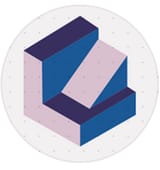How to Create Private Membership & Client Portals with Webflow
Why Build a Membership or Client Portal?
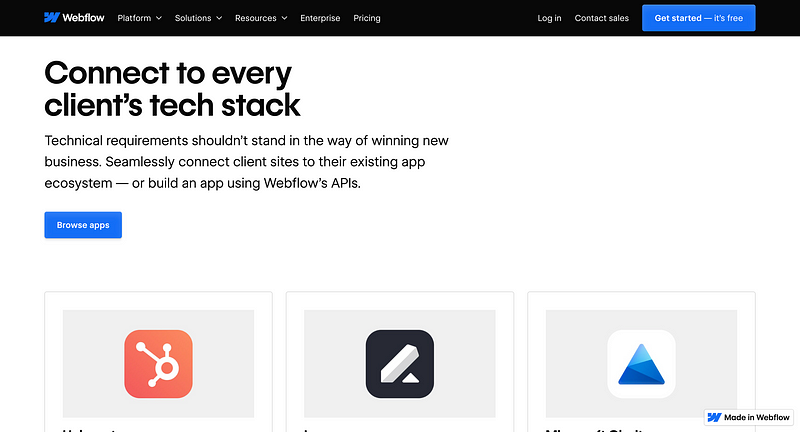
Why Build a Membership or Client Portal?
Whether you’re a designer, coach, consultant, or run a small online community, a private membership or client portal can add major value to your website. Imagine:
- Members-Only Content: Tutorials, premium articles, or videos that aren’t public-facing.
- Client Resources: Branding assets, design mockups, or progress reports for your paying clients.
- Community Interaction: Gated forums or messaging boards where members can collaborate (with added integrations).
Traditionally, creating a secure, members-only website requires custom coding or specialized plugins. But thanks to Webflow and its integration ecosystem, you can provide private, personalized spaces without learning to code from scratch.
Key Webflow Features for Membership Sites
- Flexible CMS
With Webflow Collections, you can organize your content — like course modules, articles, or user-generated posts — and easily design how each piece is displayed. - Design Freedom
Forget about rigid templates. Webflow gives you complete creative control over your membership or client portal pages, ensuring they match your brand. - Responsive Layouts
Every page you build in Webflow automatically adapts to different screen sizes. That means members can access your portal on desktops, tablets, or smartphones without layout issues. - Interactions & Animations
Add a premium feel to your members’ portal with micro-interactions — like hover animations, dropdown transitions, or dynamic announcements.
Setting Up Membership or Client Portals
While Webflow itself doesn’t (yet) have fully native user-accounts or passwords-per-user functionality, you can harness powerful third-party integrations to make it happen. Here are common approaches:
1. Third-Party Membership Platforms
- Memberstack: A popular no-code tool that seamlessly integrates with Webflow. It manages sign-ups, log-ins, and gating content. You can assign different membership tiers (e.g., Basic, Premium) and lock certain pages.
- Outseta: Combines membership management with CRM, email marketing, and subscription billing. It embeds login/sign-up widgets directly into your Webflow site.
- Pory or Softr (for specialized use cases): Although more oriented toward Airtable-based sites, some creators bridge them with Webflow for a unique front-end.
How to Integrate
- Sign Up for the membership platform of your choice (Memberstack, Outseta, etc.).
- Connect it to your Webflow project using the instructions or code snippet provided by the membership tool.
- Create Private Pages in Webflow — like “Dashboard,” “My Account,” or “Premium Resources” — and set them to be gated based on user level.
2. Password-Protected Pages for Small Groups
If your needs are modest (like a small client needing a single private page), you can use built-in password protection in Webflow:
- Go to your site’s Pages in the Designer.
- Click the Settings (gear icon) next to the page you want to protect.
- Toggle “Require a password to access this page.”
While this won’t create unique logins for each user, it works if you just need a simple, password-protected area for one or two clients.
3. Native Webflow Membership (in Early Access)
Keep an eye on Webflow’s development roadmap — native membership features are in the works. As of now, it’s in beta/early release stages, allowing creators to set up user login and gated content without third-party tools. If you’re part of the beta or once it fully launches, this can streamline the entire process.
Step-by-Step Example: Setting Up a Basic Client Portal
Let’s say you’re a freelance designer who wants to share project files and updates with each client behind a login. Here’s a quick blueprint:
Design a “Client Portal” Page
- In the Webflow Designer, create a page named “Client Portal.”
- Add sections for “Project Updates,” “Deliverables,” or “Messages.”
Integrate Memberstack
- Install Memberstack’s script in your project’s custom code area (inside Project Settings > Custom Code).
- Create a Memberstack account and set up your membership plans (e.g., “Client Access”).
Add Login/Sign-up Buttons
- In the Webflow Designer, drag in Memberstack’s embed code for login and sign-up forms.
- Style these forms to match your branding.
Create Dynamic Content
- If each client has unique content, you can use Webflow Collections to generate a “Project” for each client.
- Restrict each “Project” page to the respective client’s membership tier.
Test the User Flow
- Sign up with a test account.
- Confirm that only users with the correct membership level can see certain pages or downloads.
Onboard Clients
- Share a direct sign-up link (or invitation) with your client, so they can create their own login.
- Once inside, they’ll see only the pages assigned to them.
With these steps, you’ve created a secure environment for your clients. No coding required — just Webflow design plus a membership platform for user management.
Pro Tips and Best Practices
- Brand Consistency
Make sure your login forms and dashboards feel cohesive. It’s easy to overlook styling for forms from third-party embeds. - Automations
Consider using Zapier or Make (formerly Integromat) to automate tasks — like sending a welcome email when a new user signs up or updating your own CRM with the client’s info. - Security Matters
If storing sensitive data, ensure your chosen membership tool follows industry security standards. Webflow includes SSL certificates, which helps protect data in transit. - Analytics
Tools like Google Analytics or Finsweet’s Attributes can help track usage. Understand how often members log in, which pages they visit most, and what content resonates.
Conclusion
Creating a private membership or client portal can drastically elevate the professional feel of your website. With the design flexibility of Webflow and the power of membership integrations, you can deliver a premium user experience — without writing a line of code. Whether you’re sharing premium content, onboarding coaching clients, or simply providing a personal dashboard, a gated site can reinforce trust, provide exclusivity, and streamline the way you share information.
Ready to take your site to the next level? Webflow gives you the creative control and third-party support to build a top-tier members-only space. So go ahead — turn your website into a powerful portal for your community, customers, or clients.
Some of the links in this article are affiliate