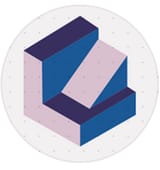Streamlining Your Sales Process with Notion: A Guide to Lead Tracking
In today’s fast-paced business world, lead tracking has become an essential part of any successful sales strategy. The ability to…
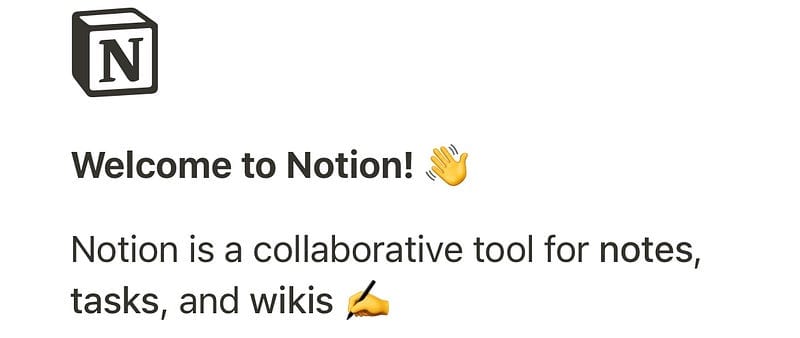
In today’s fast-paced business world, lead tracking has become an essential part of any successful sales strategy. The ability to effectively manage your leads and understand their journey from initial contact to conversion is critical to ensuring your sales team is successful.
One tool that has gained popularity in recent years for lead tracking is Notion. Notion is a powerful all-in-one workspace that allows you to manage tasks, projects, and even your customer data. In this blog post, we’ll explore how you can use Notion for lead tracking and take advantage of its many features to help you close more deals.
Step 1: Create a Lead Database
The first step to using Notion for lead tracking is to create a lead database. To do this, you’ll need to create a new database in Notion and add the necessary columns to capture your lead data.
Some of the essential columns you’ll want to include in your lead database include:
Name: The name of the lead
Contact Information: Phone number, email address, and other contact information
Source: Where the lead came from (e.g., website, referral, social media)
Status: The current status of the lead in your sales pipeline (e.g., prospect, qualified lead, customer)
Notes: Any additional notes or comments related to the lead
You can customize your lead database to include additional columns based on your specific needs. Once you’ve created your lead database, you can start adding leads to it.
Step 2: Add Leads to the Database
Adding leads to your Notion database is easy. You can either enter the lead data manually or import leads from a CSV file. If you’re importing leads, make sure your CSV file matches the column headers in your Notion database.
Once you’ve added your leads to the database, you can start tracking their progress through your sales pipeline.
Step 3: Track Your Leads’ Progress
Notion makes it easy to track your leads’ progress through your sales pipeline. You can use filters and sorting to quickly see which leads are in each stage of the pipeline and identify any that require follow-up.
For example, you might filter your database to show only leads that are in the “qualified lead” stage and sort them by the date they were last contacted. This will help you identify which leads require follow-up and ensure that no potential customers slip through the cracks.
Step 4: Collaborate with Your Sales Team
One of the benefits of using Notion for lead tracking is the ability to collaborate with your sales team. You can share your lead database with your team, allowing everyone to see the progress of each lead and collaborate on follow-up activities.
You can also use Notion’s comments and task management features to ensure that everyone on your team is on the same page and working together to close deals.
Step 5: Analyze Your Data
Finally, you can use Notion’s powerful data visualization tools to analyze your lead data and identify trends and opportunities. For example, you might create a chart to show how many leads you’ve generated from each source, helping you identify which marketing channels are most effective.
Conclusion:
Notion is a powerful tool for lead tracking, allowing you to create a customized database, add leads, track their progress, collaborate with your sales team, and analyze your data. By using Notion, you can streamline your sales process and increase your team’s productivity, ensuring that no potential customers slip through the cracks. Whether you’re a small business owner or part of a larger sales team, Notion is a valuable tool that can help you close more deals and grow your business.
Some of the links in this article are for referral purposes