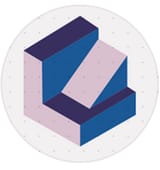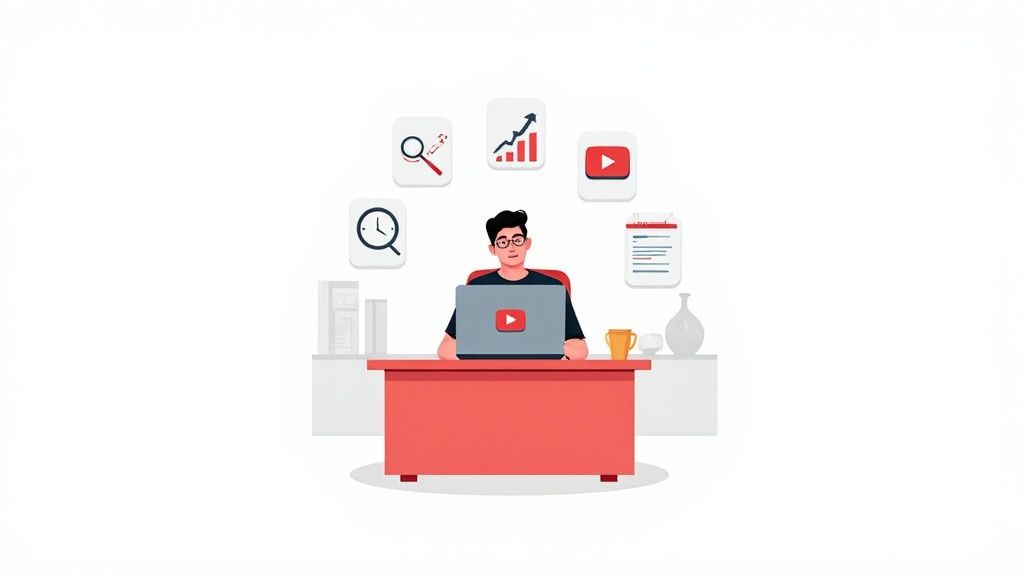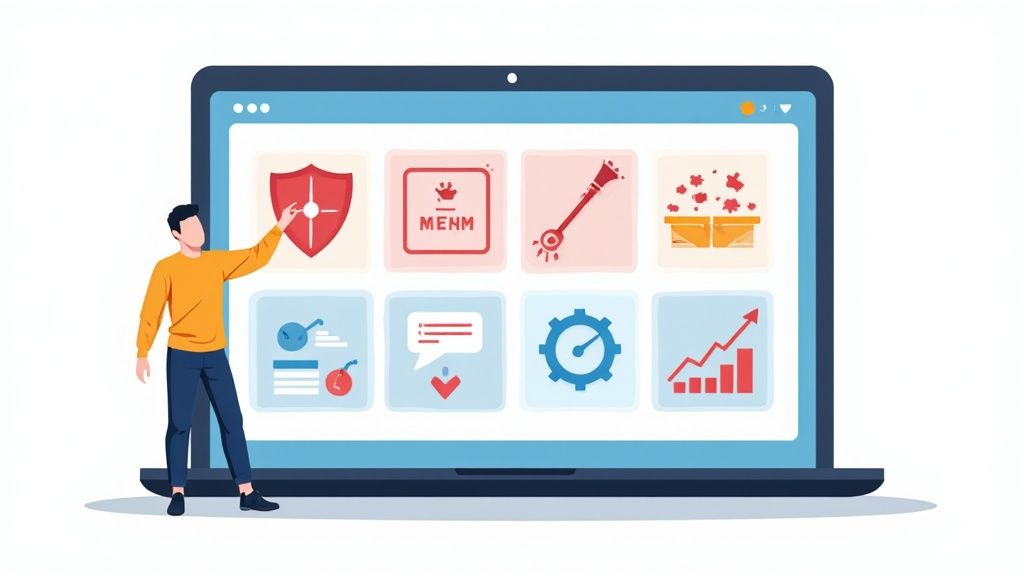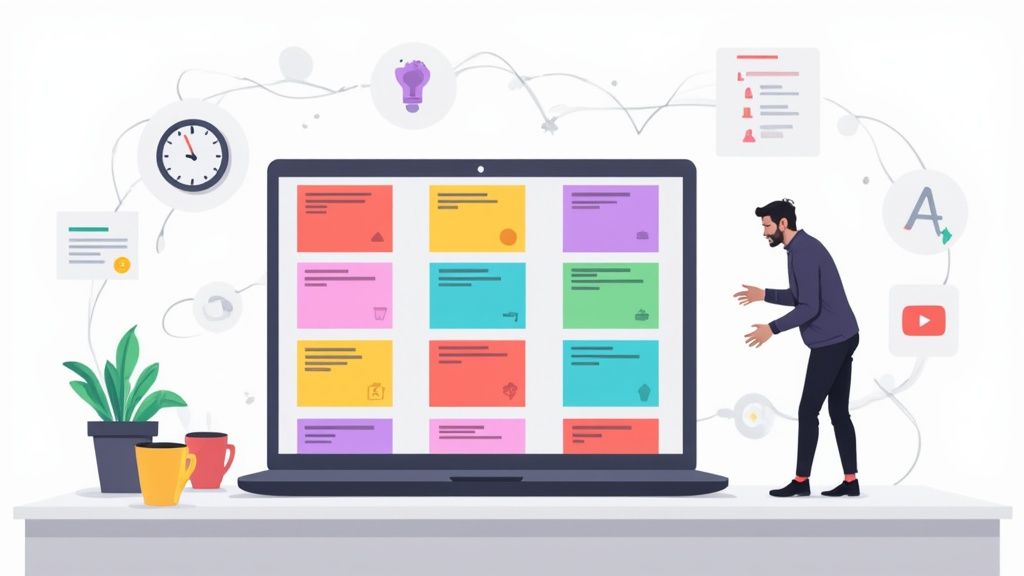How to Use Canva in 2025: A Full Guide to the New AI-Powered Visual Suite
Master Canva in 2025 with the latest AI-powered features, templates, and design tips. Learn how to create stunning visuals, websites, and…
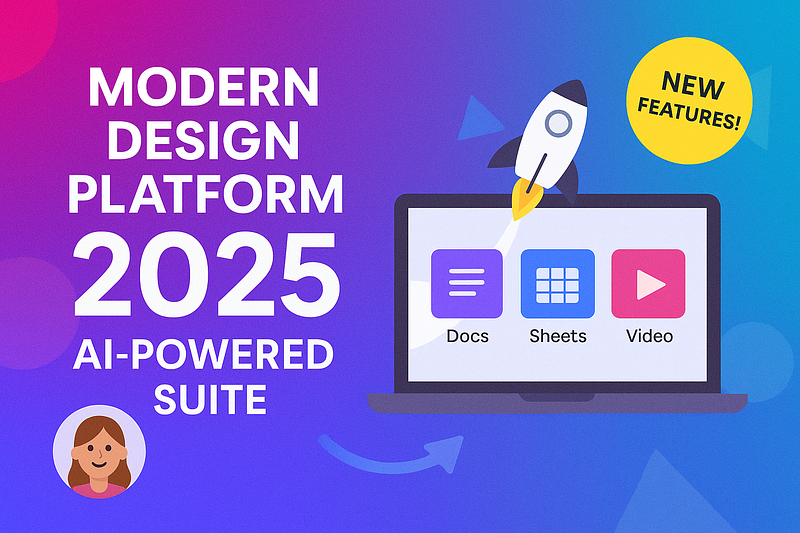
Master Canva in 2025 with the latest AI-powered features, templates, and design tips. Learn how to create stunning visuals, websites, and social media graphics easily.
If you’re wondering whether Canva is still worth using in 2025, the short answer is: absolutely — and it’s better than ever.
In this guide, we’ll break down everything you need to know about Canva’s new Visual Suite 2.0, how AI is changing design forever, tips to get started fast, and why Canva remains one of the best tools for creating everything from social media posts to full websites.
Whether you’re a total beginner or someone who already dabbles in design, this article will show you exactly how to make the most of Canva in 2025.
What is Canva?
Canva is a free online design platform that makes it easy for anyone to create professional-looking graphics, presentations, videos, and even websites — no graphic design degree needed.
Launched in 2013, Canva originally focused on making design simple for non-designers. Over the years, it’s evolved into a powerful all-in-one tool used by businesses, teachers, marketers, and creators worldwide. As of 2025, Canva has over 230 million monthly active users, and it continues to grow thanks to smart new features powered by AI.
Why Use Canva in 2025?
In 2025, Canva is more than just a graphic design app.
With the launch of Visual Suite 2.0, Canva now lets you combine:
- Documents
- Whiteboards
- Presentations
- Videos
- Websites
- Spreadsheets
…all in one project.
That means you can manage entire campaigns — from brainstorming ideas to publishing live websites — without ever leaving Canva. It’s a huge win for freelancers, teams, and business owners who want everything in one place.
On top of that, Canva’s powerful AI tools make the design process faster and more creative than ever before.
What’s New in Canva Visual Suite 2.0?
Canva’s big 2025 update introduced a ton of new features that changed the game:
AI-Powered Tools
Canva AI Chatbot: Talk to Canva like a creative assistant. You can brainstorm ideas, ask for design advice, generate AI images, and even resize designs instantly — using voice or text chat.
Magic Studio: Turn simple prompts into images, videos, and graphics. Need a custom background or animated logo? Just describe it.
Magic Write: Automatically generate captions, blog posts, or presentation scripts inside Canva.
New Data and Spreadsheet Features
Canva Sheets: Think of it like Google Sheets but designed for creative work. Build spreadsheets, analyze data, and turn numbers into beautiful charts — all without leaving your design project.
Magic Insights: Ask Canva’s AI questions about your data. It will find key trends and even suggest visuals based on what you discover.
Coding Made Easy
Canva Code: Want to create a simple app, widget, or website element? Canva’s AI will help you write the code — no programming knowledge needed.
Streamlined Collaboration
Assign tasks, leave comments, lock templates, and track project timelines — perfect for teams working remotely or across time zones.
Expanded Template Library
Canva now has over 610,000 templates covering everything from TikTok ads to full-blown websites. Whatever you want to design, chances are there’s a starting point ready.
Getting Started With Canva in 2025: A Simple Tutorial
Ready to dive in? Here’s how to get started step-by-step:
1. Set Up Your Free Canva Account
Go to Canva and sign up using your email, Google, or Apple account. The free plan includes tons of templates and tools — no payment needed.
2. Explore the New Visual Suite Dashboard
Once you’re logged in, you’ll notice the dashboard now includes options like Docs, Whiteboards, and Sheets — not just regular designs.
Pick what you want to create. For example:
- Social Media Post → Choose “Instagram Post.”
- Presentation → Choose “Presentation.”
- Website → Choose “Website.”
3. Choose a Template (or Start Blank)
Canva offers thousands of templates categorized by use — social media, business cards, resumes, etc. Pick one, or hit “Create Blank” if you want full control.
4. Customize Your Design
Use the drag-and-drop editor to add:
- Images (from Canva’s library or your uploads)
- Text
- Icons and illustrations
- Animations and videos
You can also talk to Canva AI to ask for suggestions, generate content, or tweak layouts.
5. Export or Publish
Download your work in formats like PNG, PDF, MP4, or directly post it to social media or your website.
Canva Tips and Best Practices for 2025
Want to level up your designs faster? Here are some quick tips:
- Use the Brand Kit: Upload your logo, brand colors, and fonts once. Then apply them automatically to every design.
- Magic Resize: Instantly reformat your design for different platforms (like Instagram Stories vs. LinkedIn posts) without redoing everything manually.
- Leverage AI Text-to-Image: Save time searching for stock photos — generate custom visuals that perfectly match your project.
- Plan Ahead: Use Canva’s new project timelines to map out deadlines and content calendars inside your workspace.
Using Canva for Marketing and Social Media
If you’re creating content for a business or personal brand, Canva makes marketing much easier:
Social Media: Design Instagram posts, TikTok ads, YouTube thumbnails, Facebook covers — everything you need is there.
Email Marketing: Create beautiful newsletters with Canva’s email templates and export them to Mailchimp or other tools.
Presentations: Build sales decks or pitch presentations that look professional without hiring a designer.
Website Design: Canva now lets you build full websites with no coding, perfect for portfolios, events, or product launches.
The Future of Design: Canva and Beyond
With AI integration, the role of a designer is evolving.
Designers are no longer just creating pretty pictures. In 2025, they’re strategists, brand builders, and storytellers — often working alongside AI tools.
Even if you’re not a “designer,” platforms like Canva allow you to:
- Build stronger personal brands
- Stand out on social media
- Present ideas more clearly
- Launch businesses faster
Expect trends like personalization, 3D design, sustainability, and immersive storytelling (AR/VR) to keep growing — and Canva is adapting to all of it.
Canva Pricing Plans in 2025
Here’s what Canva costs today:
You can also try Pro or Teams free for 30 days.
Final Thoughts: Should You Use Canva in 2025?
If you need to create designs fast, collaborate easily, or bring ideas to life without expensive software or a design background — Canva is still the best choice in 2025.
The addition of AI tools, spreadsheets, websites, and coding features make it more powerful than ever. And with free access for individuals, educators, and nonprofits, there’s really no downside to giving it a try.
Bottom line:
Whether you’re starting a side hustle, building a brand, or just want to design smarter, Canva is a must-have tool for the modern creator.
Some of the links in this article are affiliate