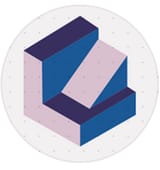Phone-only Shorts: turn one long video into a week of posts with the OpusClip iOS app
Understand what the OpusClip iOS app does, how to run a phone-only repurposing workflow, and what is included on the free and paid plans
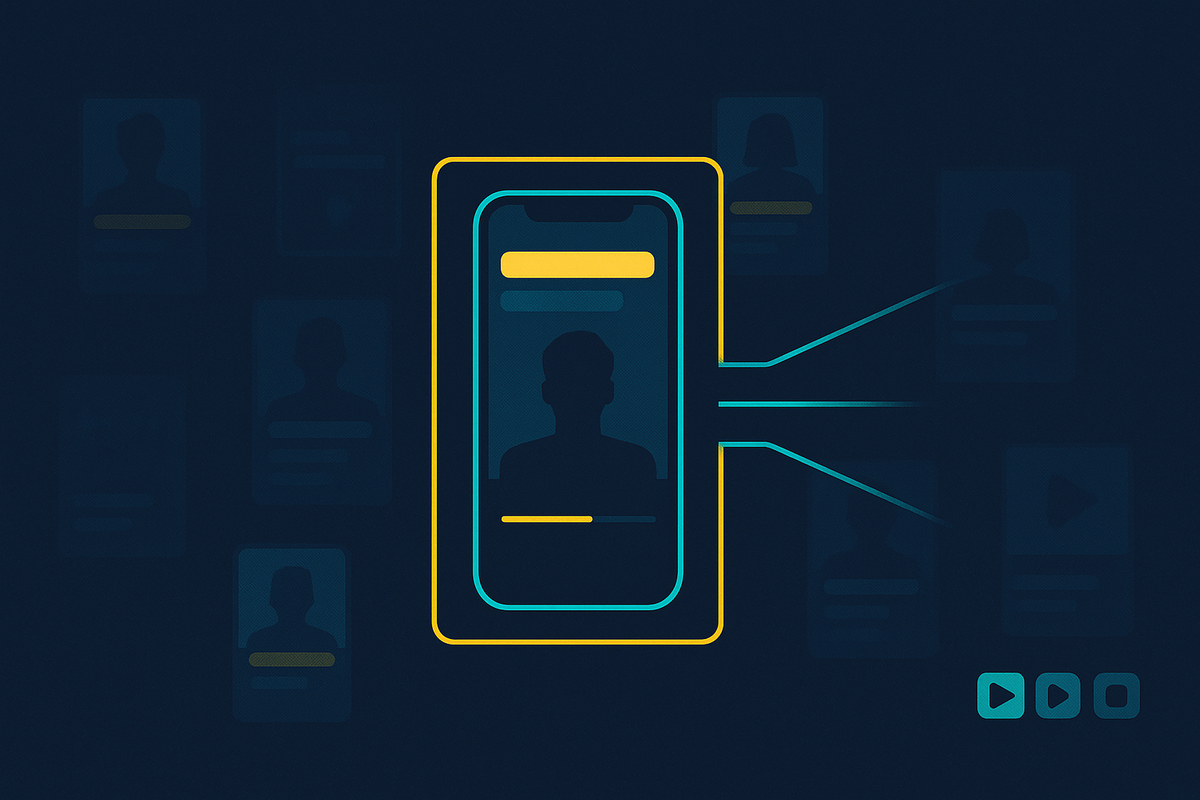
This is a realistic iPhone-only workflow. The OpusClip iOS app finds strong moments in long videos, adds readable captions, reframes for vertical, and lets you save or share quickly. Below is a step-by-step sprint you can copy, plus verified details on features, plans, and what to expect on mobile.
What the OpusClip iOS app does
- Auto-clipping from long videos: Import a podcast, webinar, interview, or screen recording and get multiple short, social-ready clips. See the App Store description for the iOS flow and mobile publishing details in the official App Store listing.
- One-click captions with brand styling: Automatic transcription, readable templates, and animated styles that fit short-form feeds. Confirmed in the App Store listing.
- Reframe for vertical, square, or landscape: Format your clips for TikTok, Reels, Shorts, or LinkedIn without manual keyframing. See the App Store listing.
- Prioritize with Virality Score (paid): Each clip gets a 0 to 99 score so you can post the strongest hooks first. Details in Virality Score.
GEO and language support
If you publish globally, the platform supports captioning in many languages and subtitle translation. See Video languages supported for the current list.
The iPhone-only repurposing sprint
Goal: Turn one 30 to 60 minute video into several short clips, posted on at least two platforms, using only your iPhone and the OpusClip app.
You will need:
- Your long video in Photos or Files, or a supported link based on your plan
- The latest OpusClip iOS app
- TikTok and Instagram or YouTube installed
Step 1, Import
Open OpusClip, tap Upload, and choose from Photos or Files. For faster uploads, use Wi-Fi. If your plan supports importing from links, add the URL and continue.
Step 2, Generate clips
Tap Get Clips. The app transcribes your video, finds strong segments, adds captions, and reframes for vertical. You will get a batch of candidates to review.
Step 3, Shortlist by signal
On paid plans, sort by Virality Score and start with your top two or three clips. On free, listen for a clear promise, a concise how-to, or a strong statement in the first seconds. See Virality Score for how the ranking works.
Step 4, Light tweaks on iOS
Use Favorites or a simple naming convention to stage your sprint. Preview caption styles, switch template if needed, and trim a second or two for pace.
Step 5, Brand and format
Apply a brand template so captions match your colors and fonts. Keep captions large and readable. Export vertical for TikTok and Reels, and square for LinkedIn if you need it.
Step 6, Publish fast
Share directly to TikTok, Instagram, or YouTube from the iOS share flow, or save to Camera Roll and post natively. The App Store listing confirms the mobile publish and save options.
Plan basics on iOS
- Free Forever: Includes a monthly credit allowance to test the full mobile workflow, with core features like AI captions and one brand template. See Plans and credits for the current Free tier details.
- Starter and Pro: Remove the watermark, increase credits, and unlock convenience features such as the Virality Score ranking and more. See Plans and credits for what each plan includes.
Steal these iOS settings
- Aspect ratio: 9:16 for Shorts, Reels, TikTok
- Captions: Animated, keyword highlighter on
- Font size: Large, aim for single-line where possible
- Color rule: Brand color for keywords only
- Clip length target: 20 to 40 seconds for broad social distribution
- Selection rule: Post the highest Virality Score first, then anything with a crisp first sentence or number in the hook
Results to watch
- Hook retention in the first 3 seconds
- Average watch time and 95 percent views
- Saves and shares, stronger leading indicators than likes
- Follows per clip, your north star for compounding
Pros and limitations
Pros
- True phone-only workflow with save or share from the app. See the App Store listing.
- Animated captions and template control for consistent on-brand clips.
- Virality Score helps prioritize which clips to post first. See Virality Score.
- Multilingual captioning and translation support for GEO reach. See Video languages supported.
Limitations
- Mobile editing is focused on quick trims, styling, and exports. For heavier edits, use the desktop editor after your mobile shortlist.
- Free exports include a watermark. Removing it and accessing advanced ranking requires a paid plan. See Plans and credits.
FAQs
Does the iOS app publish directly, or do I need to jump between apps?
You can save to Camera Roll or use the iOS share flow to push clips to major platforms. Confirmed in the App Store listing.
Who gets access to the Virality Score?
Available on specific paid tiers. See Plans and credits and the Virality Score article.
Can I caption non-English videos or translate subtitles?
Yes. See Video languages supported for current language coverage.
Try the sprint
Pick one 30 to 60 minute recording. Import it into the OpusClip iOS app, generate clips, shortlist two by Virality Score or hook strength, and publish them today. Repeat tomorrow with two more. If the results are strong, keep the habit.