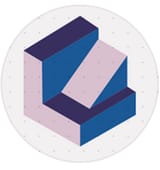how to create a business profile on linkedin: Boost growth
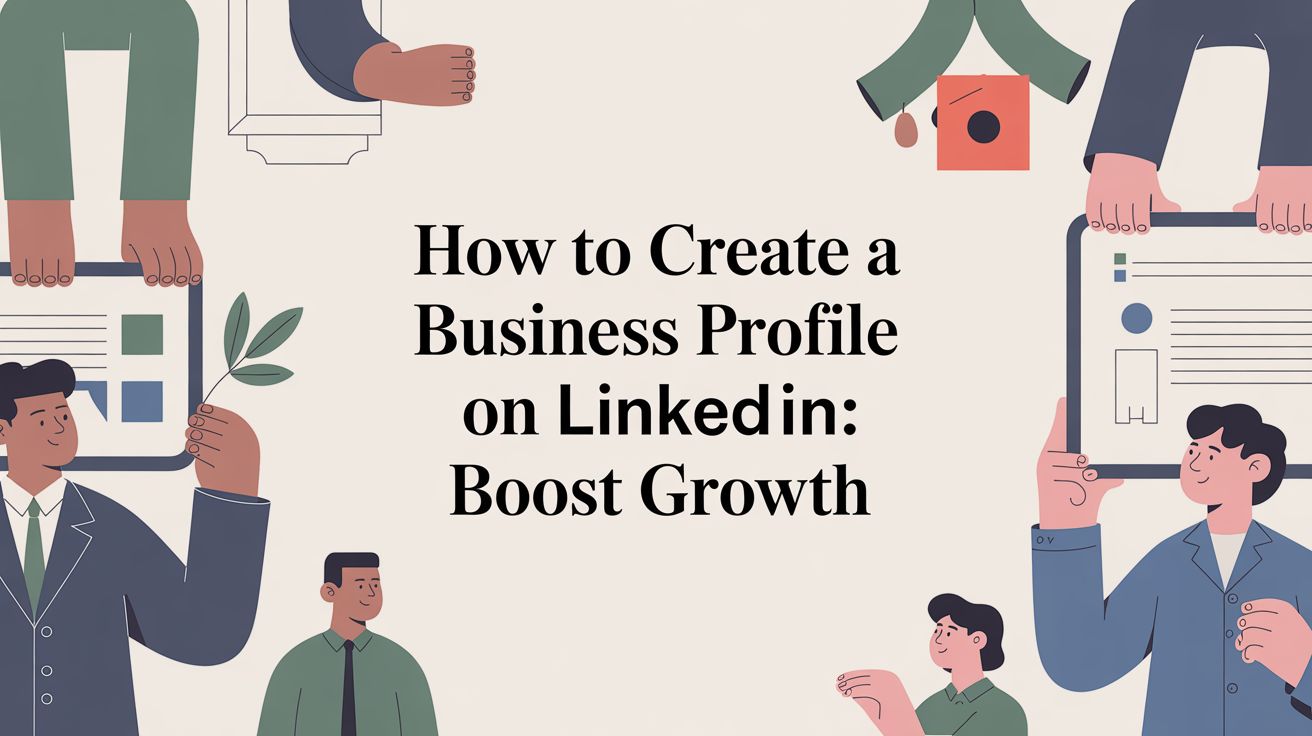
To get a business profile started on LinkedIn, you actually kick things off from your personal account. Just find the 'For Business' section, hit 'Create a Company Page,' and from there, it'll walk you through adding all your brand's key details.
Think of it as setting up your digital headquarters on what’s become the world's most trusted professional network.
Why Your Business Needs to Be on LinkedIn
Before we jump into the nuts and bolts of the setup, let’s talk about why this is so important. A LinkedIn Company Page is way more than just another social media profile to check off your list. It's a genuine strategic asset.
This is where you control your brand's story, build up rock-solid credibility, and connect with customers, partners, and future employees. It’s your stage to become an authority in your field.
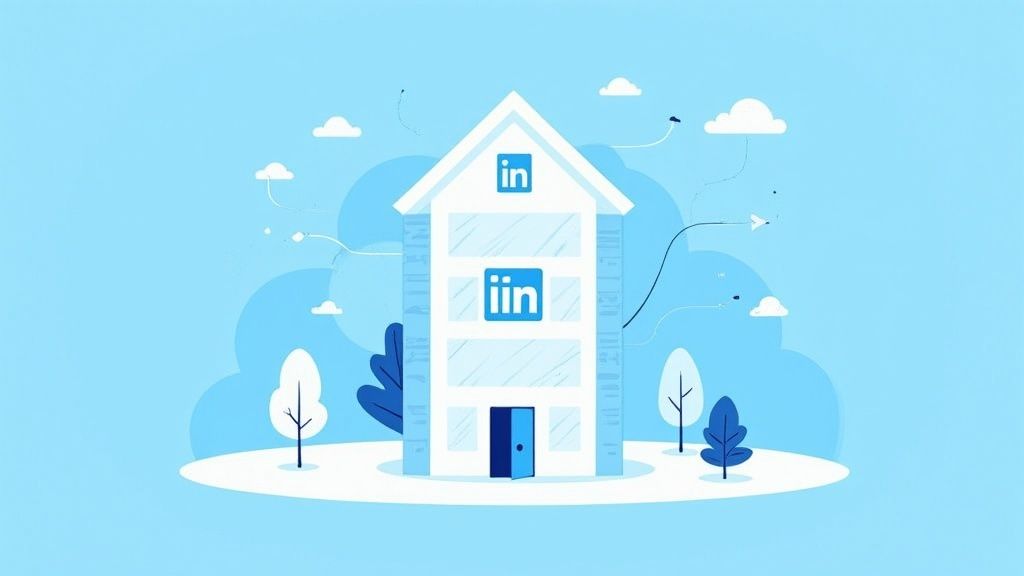
Trust me, this platform has evolved far beyond its roots as a job board. It’s now a powerhouse for generating leads and building a brand that people recognize and trust. A well-kept page can drive high-quality traffic to your website, give a real glimpse into your company culture, and even help you forge the kind of partnerships that truly fuel growth.
A Hub for Professional Connection
The sheer scale of LinkedIn really drives home its importance. By early 2025, the platform blew past 1.15 billion users, with a pretty balanced gender split of 56.9% men and 43.1% women. This isn't just a massive audience; it's a diverse, active, and professionally valuable one, offering incredible opportunities for networking, hiring, and marketing.
Having a solid presence here means you can talk directly to decision-makers and industry leaders. It's one of the few places online where professional, insightful content is not only welcomed but expected, giving your brand a direct line to the people who can actually move the needle for your business.
Here's a pro tip: Stop thinking of your LinkedIn page as a static profile. Treat it like a dynamic content hub. It’s your chance to publish industry insights, celebrate company wins, and share employee stories that make your brand feel human.
Drive Real Business Results
At the end of the day, this is all about getting tangible results. When managed strategically, your page can have a direct impact on your bottom line. I’ve seen it happen time and again through a few key activities:
- Lead Generation: You can attract potential clients by consistently sharing valuable content, insightful case studies, and product updates that speak directly to their problems.
- Talent Acquisition: It's the perfect place to show off your company culture and core values, attracting top-tier candidates who are genuinely a good fit for your mission.
- Brand Authority: When you regularly publish expert insights, you position your company as a thought leader. That's how you build deep, lasting trust with your audience.
By making your Company Page a core piece of your marketing strategy, you unlock its true potential. And if you really want to kick things into high gear, you should check out our guide on an underrated LinkedIn growth hack.
https://www.unkoa.com/the-underrated-linkedin-growth-hack/
Understanding this potential is the first step. Now, let’s build a page that doesn’t just sit there—but actively works for you.
Getting Your Ducks in a Row Before You Start
Jumping right into creating your LinkedIn Company Page without a little prep work is a recipe for a half-baked, unprofessional-looking profile. Think of this as your pre-flight checklist. We're going to gather everything you need before you even log in, ensuring a smooth, professional launch from the get-go.
First things first, you can't create a Company Page out of thin air. LinkedIn requires every page administrator to have a personal profile that's at least seven days old. It also needs to have a profile strength of ‘Intermediate’ or ‘All-Star’. This isn't just a random rule; it’s one of the simplest ways LinkedIn weeds out spam accounts and verifies that a real person is behind the brand.
Gathering Your Core Company Details
Before you click a single "create" button, do yourself a favor and get your company's basic information organized. This simple step saves you from scrambling for details mid-setup and ensures everything is accurate from day one. I like to drop all this into a Notion doc so it's ready to copy and paste.
Here’s what you'll need on hand:
- Official Company Name: This has to be the legal, registered name. No nicknames just yet.
- Public Website URL: The main web address you want people to visit.
- Industry: The category that best fits what your business actually does.
- Company Size: A headcount of your current employees.
- Company Type: Are you a Public Company, Self-Employed, a Non-Profit, etc.?
With these details ready, you'll fly through the initial setup fields in a couple of minutes.
I see this all the time: people use their catchy brand name instead of the official company name during setup. This can cause real confusion down the line. Stick to your registered name here; you’ll have plenty of room to inject your brand's personality in the tagline and 'About' section later.
Nailing Your Visuals From the Start
People judge a book by its cover, and they'll judge your company by its profile visuals. Your logo and cover image are the first things visitors see, and a blurry or awkwardly cropped graphic is an instant credibility killer. To make sure your page looks sharp on every device—from a giant monitor to a tiny smartphone screen—you need to get the dimensions right.
Here are the exact specs LinkedIn recommends:
| Visual Asset | Recommended Dimensions | File Type |
|---|---|---|
| Company Logo | 400 x 400 pixels | PNG, JPG, or GIF |
| Cover Image | 1536 x 768 pixels | PNG, JPG, or GIF |
Your logo needs to be crisp and recognizable, even when it’s shrunk down to a tiny icon in someone’s feed. Your cover image, on the other hand, is prime real estate. Use it to broadcast your value proposition, highlight a marketing campaign, or show off your team's culture. Getting these graphics designed and sized correctly beforehand isn't just a suggestion—it's a non-negotiable for a professional presence.
Alright, with your prep work done, it's time to roll up your sleeves and actually build this thing. The process itself is pretty straightforward, but knowing exactly where to click and what to choose will save you a ton of hassle and set you up right from the start.
Let's walk through it together, from finding that hidden menu to getting the basic skeleton of your page live.
First things first, you'll need to be logged into your personal LinkedIn account. From your homepage, look for the "For Business" icon way up in the top-right corner. Give that a click, and a dropdown menu will appear. You'll need to scroll all the way to the bottom to find what you're looking for: “Create a Company Page.”
That's your starting line.
Choosing the Right Page Type
LinkedIn will immediately ask you to make a choice between three page types. This is more important than it looks because your selection determines the features and fields you'll have access to down the road.
Here are your options:
- Company: This is the one for 99% of us. It's built for any for-profit business, from a solo startup to a massive enterprise.
- Showcase Page: Think of this as a spin-off. It’s an extension of an existing Company Page, perfect for highlighting a specific product, brand, or initiative to a targeted audience. You can't create one of these until you have a main Company Page first.
- Educational Institution: This one's pretty self-explanatory—it's designed specifically for schools, colleges, and universities.
Unless you’re a university, you’re going to select “Company.” Clicking this takes you straight to the main setup screen where you'll start plugging in the details you gathered earlier.
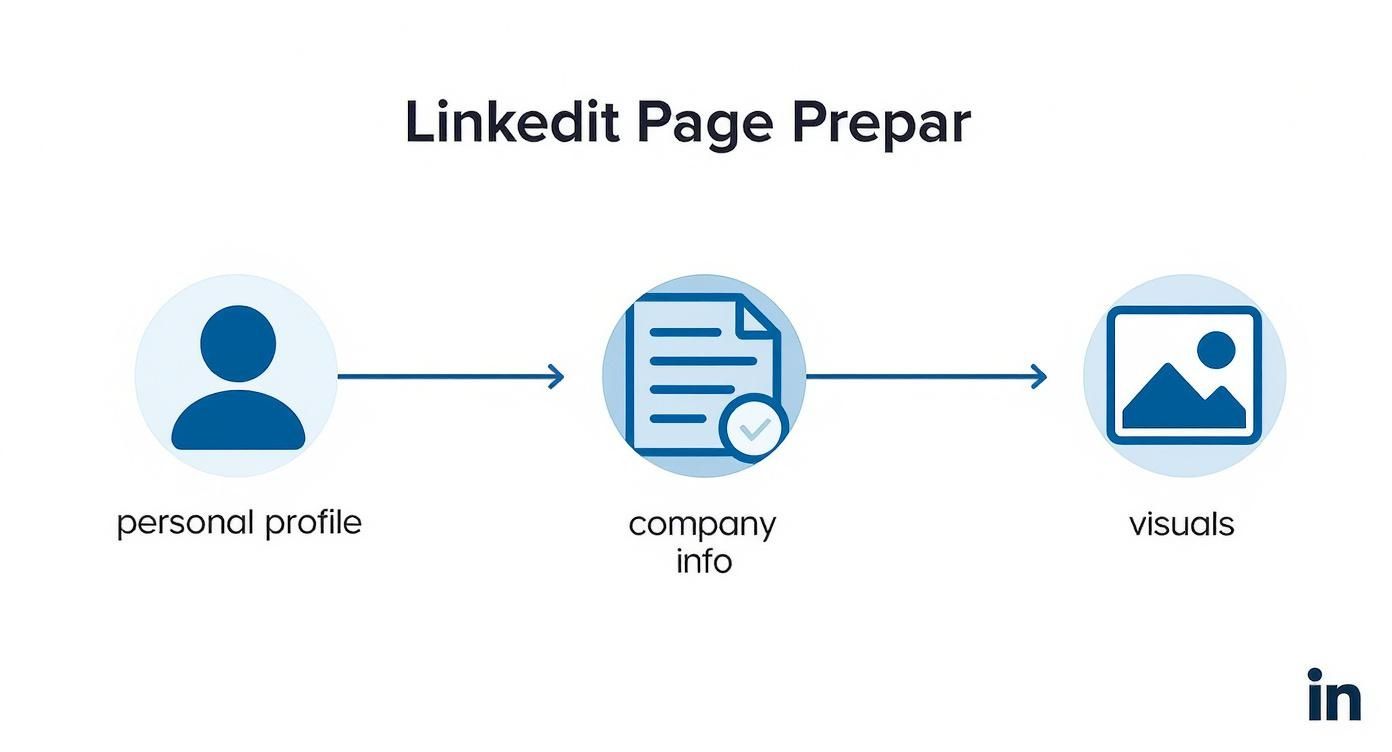
This little flowchart really just drives the point home: having your personal profile ready, your company info handy, and your brand visuals on deck makes this whole process smooth and quick.
Entering Your Core Company Details
Now we're at the initial identity form. This is where that prep work pays off. You’ll enter your official company name, website, industry, size, and type. As you type your company's name, you'll see LinkedIn automatically generate a public URL for your page, something like linkedin.com/company/your-company-name.
Pro Tip: Don't just accept the default URL LinkedIn gives you. Take a second to customize it. You want something clean, memorable, and as close to your actual brand name as possible. A simple, professional URL looks infinitely better on a business card or in an email signature.
Next, you'll upload your logo and write a tagline. This is that short, punchy sentence that sits right under your company name, telling visitors exactly what you do in a single glance. Think of it as your brand's elevator pitch. You've only got 120 characters, so make every single one count.
Finally, you'll tick a box to verify that you're an authorized representative of the company. Once you hit that "Create page" button, congratulations—your page is officially live!
It’s just a bare-bones shell for now, but you’ve taken the most important step. Now, let's turn this blank canvas into a fully optimized, lead-generating machine.
Optimizing Your Page for Discovery and Engagement
Alright, your page is live. That’s the first hurdle cleared. But a bare-bones profile is like an empty storefront—it won't bring anyone inside. Now, we need to shift from simply existing on LinkedIn to actively commanding attention.
This is where you turn a simple page into a magnet for your ideal audience.
An optimized page isn't just about looking good; it's about being found. LinkedIn’s algorithm, a lot like Google's, gives preferential treatment to complete, keyword-rich profiles. Getting this right directly impacts how you rank in searches and how much credibility you project.
Crafting a Compelling Brand Story
Let's be honest, the 'About' section is where most people make a decision about you. You get 2,000 characters to tell your brand's story, and every single one needs to work for you. This is not the place for a dry, corporate history lesson.
Instead, think of it as your brand's manifesto. Make sure it answers a few key questions:
- Who do you help? Be specific about your target audience.
- What problem do you solve? Nail the pain point you address.
- How do you do it uniquely? This is your core value proposition.
- What should they do next? Give them a clear next step, like visiting your website.
As you write, naturally weave in the keywords your customers would actually use to find a business like yours. Think about your industry, services, and the specific problems you solve. A killer 'About' section speaks to both real people and the search algorithm.
Maximizing Your Visual Real Estate
First impressions matter. A lot. And your cover image is the single biggest visual element on your page, so don't waste it on a generic stock photo. Treat it like a digital billboard you can swap out anytime you want.
Use this prime space to:
- Announce an upcoming webinar or event.
- Slap your core value proposition on it as a bold tagline.
- Feature a real photo of your team to humanize the brand.
- Highlight a new product launch or a special offer.
A dynamic cover image immediately signals that your page is active and relevant. A stale banner from two years ago sends the exact opposite message. I tell clients to aim for a refresh at least once a quarter or whenever a major campaign kicks off.
Fine-Tuning Your Profile for Engagement
Beyond the big sections, it’s the smaller details that really lift your page's performance and help people connect with you. These are the finishing touches that separate an amateur profile from a professional one.
And it’s not just for looks. The data is clear: users with complete profiles get up to 21 times more profile views and receive 36 times more messages. The impact is massive.
To help you nail every detail, I've put together a quick checklist. Running through this ensures you're not leaving any opportunities on the table.
LinkedIn Business Profile Optimization Checklist
| Profile Section | Optimization Tip | Impact on Visibility |
|---|---|---|
| Custom Button (CTA) | Choose a call-to-action that matches your current goal, like "Visit Website," "Learn More," or "Sign Up." | Directly drives traffic and conversions from your page. |
| Page Topics (Hashtags) | Select up to three relevant hashtags for your niche. This helps LinkedIn categorize your page and show it to interested users. | Increases your page’s discoverability in feeds and topic searches. |
| Location | Add your physical address, even if you’re a remote company. This is crucial for local SEO and location-based searches. | Boosts local search ranking and builds trust with a local audience. |
| Featured Groups | Showcase up to 10 industry-related groups. This positions your brand as an active participant in the community. | Associates your brand with key industry conversations and leaders. |
Completing these elements sends strong signals to LinkedIn that your page is a high-quality, active resource worth showing to more people.
And for those looking to take their outreach even further, exploring automation tools can be a game-changer. If you're curious, you might want to check out our comparison of the safest LinkedIn automation tools for lead generation.
Breathing Life into Your Page with Content and Advocacy
An empty, silent LinkedIn page might as well be invisible. You've done the hard work of building and optimizing your profile, but now the real work begins: turning it into a lively hub where your community actually wants to hang out. This means building a content strategy focused on genuine value, not just a series of sales pitches.
A great content mix is all about balance. Think of it like a good conversation. Some days you'll share exciting company news, other days you'll offer up some spicy industry insights, and sometimes you'll just pull back the curtain to show off the real people behind the brand.

Planning Your Content for Consistent Value
On LinkedIn, consistency is king. Businesses that post just once a week see 2x the engagement on their content, so winging it is not an option. Planning ahead is non-negotiable. Using a tool like Notion for your content calendar and SocialBee for scheduling will help you keep a steady rhythm without the daily scramble.
Your content pillars might include things like:
- Industry Insights: Share relevant articles, interesting data, or your own "hot takes" on trends that matter to your customers.
- Company News & Milestones: Got a new product feature? Celebrating an anniversary? Welcoming a new hire? Share it!
- Employee Spotlights: Put a face to the name and feature team members and their stories. This is a fantastic way to humanize your brand and show off your company culture.
- Behind-the-Scenes: Post a few photos from a team event or a quick video tour of your workspace. It builds authenticity and a real sense of connection.
Actually creating all this content can feel like a heavy lift, especially for busy founders. If you're struggling to find a rhythm, you might want to check out our detailed five-step LinkedIn ghostwriter workflow to help streamline your process.
Mobilizing Your Most Powerful Asset
Let me let you in on a little secret: your biggest marketing asset isn't your logo or your slick tagline. It's your employees.
Their combined networks are almost always bigger and more trusted than your company page's following. Getting an employee advocacy program off the ground can amplify your reach in a way that feels natural and powerful.
Start simple. Encourage your team to connect their personal profiles to your Company Page and share your updates. This one small action adds a layer of trust and social proof that a branded post could never achieve on its own.
When an employee shares company content, it doesn't feel like an ad—it feels like a genuine recommendation from someone in the know. That's the kind of authentic reach money can't buy.
To really kick things into high gear, make use of LinkedIn’s "Notify Employees" feature. When you publish a really important post—think a major company announcement or a killer piece of thought leadership—you can send a notification straight to your team. This little nudge prompts them to engage with the post right away, giving it an initial visibility boost and signaling to the algorithm that you've shared something valuable.
By turning your own people into a powerful distribution network, you don't just get more eyeballs on your content. You build a more credible, relatable brand presence that transforms a static page into a dynamic community hub.
Got Questions About Your LinkedIn Business Page?
Even with a perfect roadmap, you're bound to hit a few specific questions when setting up your company's home on LinkedIn. Let's walk through some of the most common ones I hear from clients to get you over those hurdles and managing your page like a pro.
Can I Set Up a Business Page Without a Personal Profile?
Short answer: Nope.
LinkedIn is built on a foundation of professional identity, and they require every Company Page to be tied to a real person's profile. Think of it as a security measure—it ensures there's an actual, accountable human behind the brand.
There are a couple of prerequisites, too. Your personal profile needs to have been active for at least seven days and be built out to an 'Intermediate' or 'All-Star' strength level. It's their way of keeping the platform professional and cutting down on spam.
What's the Real Difference Between a Company Page and a Showcase Page?
This one trips people up all the time.
Your Company Page is your brand's central hub. It’s the mothership. This is where you talk about your overall mission, share company-wide news, post job openings, and build your employer brand.
A Showcase Page, however, is like a specialized spin-off. It’s an extension of your main page, designed to put a spotlight on a specific product, service, or ongoing initiative.
For example, a big tech company like Microsoft uses its main Company Page for broad corporate updates. But they also have dedicated Showcase Pages for products like Microsoft Surface or Azure, allowing them to create super-focused content for those specific audiences. It keeps their main feed from getting cluttered and gives product enthusiasts a dedicated space to follow.
How Do I Get My First Followers?
Getting from zero to your first hundred followers feels like the hardest part, but it's totally doable. The first, and easiest, move is to invite your personal connections. LinkedIn gives every page admin a monthly batch of credits just for this, so use them! It’s a quick win to get some initial traction.
Once you’ve done that, start promoting it off-platform:
- Fire off a quick announcement on your other social channels like Twitter or Instagram.
- Draft an email to your newsletter subscribers letting them know you're now on LinkedIn.
- Add a "Follow Us on LinkedIn" button to your website footer and, crucially, get it into every employee's email signature.
And don't forget your biggest asset: your team. Get everyone at the company to follow the page and, more importantly, to add it as their current workplace on their personal profiles. This links them directly to your new page and instantly expands your reach.
Does It Cost Anything to Create a Business Profile?
Good news here—creating and running a standard LinkedIn Business Profile is 100% free. That includes all the essential features you need to get started: posting updates, sharing articles, filling out your company details, and even accessing the basic analytics to see how you're doing.
Of course, LinkedIn has plenty of ways to take your money if you want to accelerate things. They offer a whole suite of paid tools like LinkedIn Ads, sponsored content, and premium recruiting features. But these are all completely optional and are designed to help you hit specific, larger-scale goals. You can build a very powerful presence without ever spending a dime.